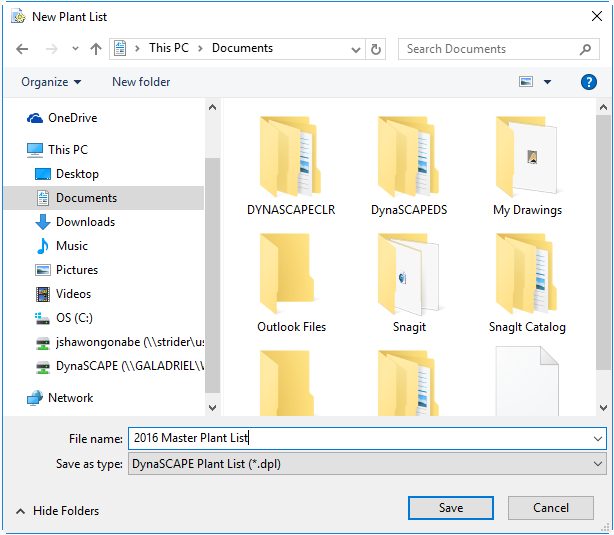
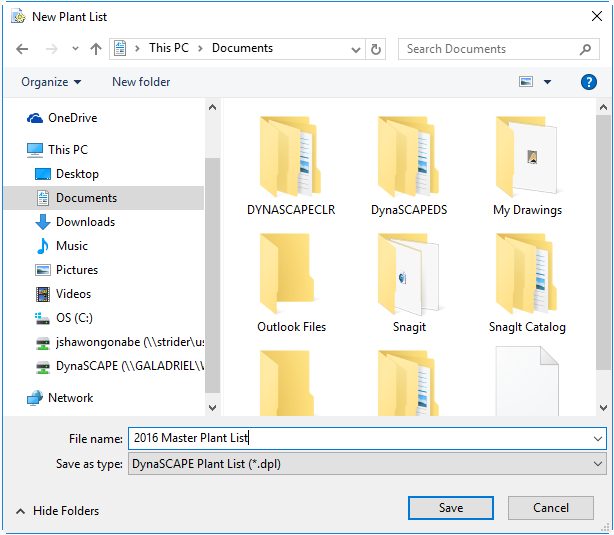
New Plant List
There are 2 ways that you can create a new Plant List, please see the below instructions for your options:
Option 1:
While in Design or Open Design.
Click Place softscape labels (Daisy Icon).
Open the DynaSCAPE Plant List Editor by clicking Edit My Plant List.
Click New List (Blank).
In the New Plant List Dialog box, choose the save location (default location is Documents).
In the File Name field, type in a new plant list filename (i.e. 2016 Master Plant List) (Figure 1).
Click Save.
There are several options for adding plants to the new list which is covered in detail under Adding Plants to My Local Plant List.
Option 2:
Close Design.
Click the Windows Logo Icon, type Plant List Editor.
Open the Plant List Editor by clicking on the link that appears.
Click New List (Blank).
In the New Plant List Dialog box, choose the save location (default location is Documents).
In the File Name field, type in a new plant list filename (i.e. 2016 Master Plant List).
Click Save.
There are several options for adding plants to the new list which is covered in detail under Adding Plants to My Local Plant List.
