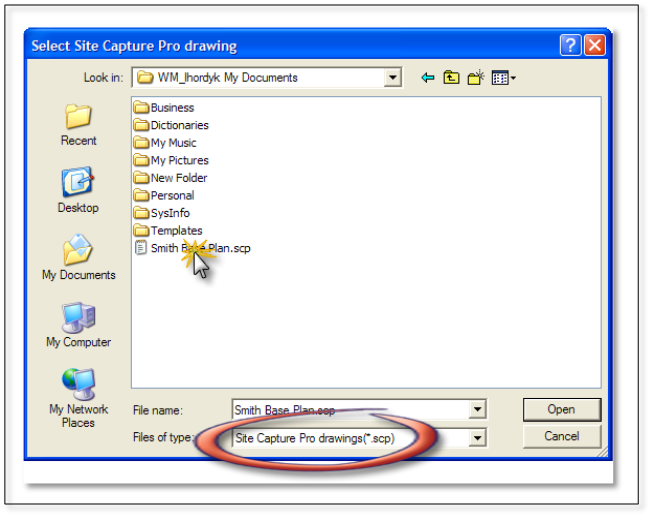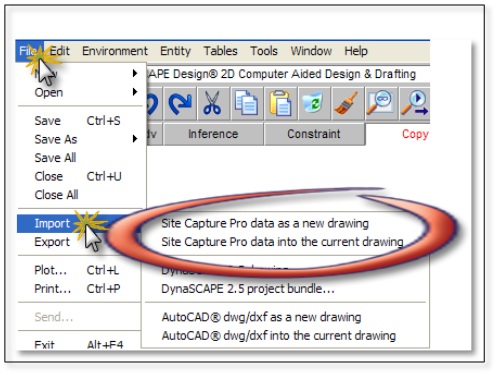
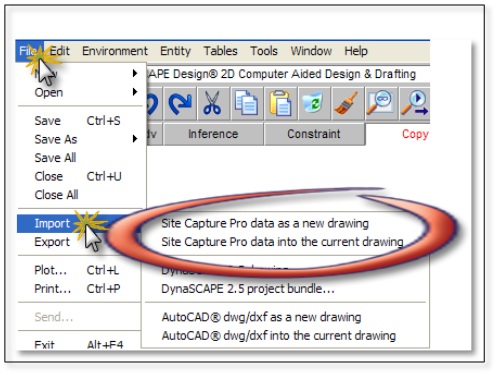
Importing NuPoints® Site Capture Pro data
This is a new feature added with version 4.3. It allows you to import geometry from NuPoints® Site Capture Pro software. This software is installed on a hand held electronic organizer (PDA) that enables you to accurately draw site measurements out in the field.
The import process is very simple:
Synchronize your PDA with your desktop computer so you can access the .scp file for the import.
In DynaScape click on the File menu and select Import and choose one of the following options:
Import > Site Capture Pro data as a new drawing - this option will import the geometry into a new DynaScape prototype. It will open a prototype that is the same as the last prototype opened.
Import > Site Capture Pro data into the existing drawing - this option will import the geometry into the current DynaScape drawing that is open. It is recommended that when you use this option that you open a new prototype that is the sheet size and scale you wish to use for this project.
You will be prompted to choose the file you wish to import. Browse to the folder used for synchronizing files, found under the My Documents folder and usually named according to the PDA name (example: WM_username My Documents). All of your synchronized Site Capture Pro drawings will be listed there.
Locate the Site Capture Pro drawing (.scp) on your desktop computer and click Open.
The geometry will import quickly and appear on the DynaScape screen. Site Capture Pro software uses a layer system that will convert to DynaScape layers:
TABLE 1. Layer Mapping | |
Site Capture Pro Layers | DynaScape Layers |
Building | Building |
PropLine | Property |
Pavement | Drive/Road |
Ret. Wall | Ret_Wall_Face |
Fences | Fence_A |
Pool/Deck | Walk/Patio |
Plants | Plantbed |
You are now ready to begin your design project. It is recommended to redraw the building outline with the new Building Outline tool.